
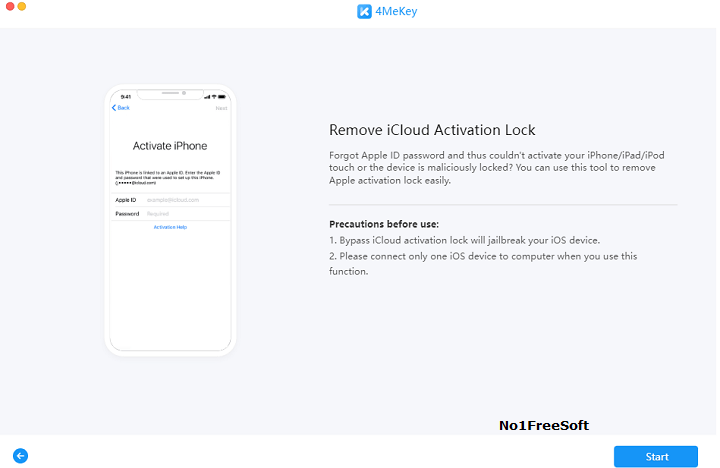
When You Don’t Have a Backupįor anyone who doesn’t already have a backup and wants to unlock disabled iPhone without losing data, you’re not out of luck just yet. To bypass unlock screen on iPhone/iPad without losing data, you will need to use one of our other solutions. Thus, without a previous iTunes backup, you’ll lose all your iPhone data.
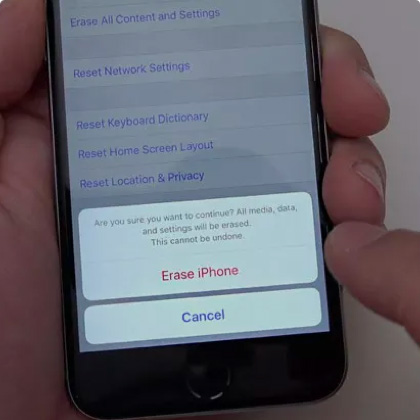
Given that the most popular method of backing up an iPhone is now to use iCloud’s backup system, most people don’t use iTunes. Make sure you choose the right backup so that there is no data loss. Step 4 – After restoring your iPhone, set up the device from the factory state until you are able to select the Restore from iTunes Backup technique.

Step 3 – Confirm this action and complete the restore process as instructed. Step 2 – Click the device icon to select your iPhone and click on Back Up Now. Step 1 – Take a USB cable and connect the iPhone to your computer, then launch iTunes.
#Tenorshare ultdata locked iphone how to
How to Unlock iPhone Passcode without Losing Data This works because your computer is already recognized as a trusted device, therefore a new backup can be taken. If you have taken a backup before, you can still go ahead and take a new backup so that your data loss is minimal. If you didn’t do that, the chances of this working are slim. One problem is that for this to work, you must have backed up your iPhone to iTunes before it was disabled. The official Apple solution to unlock disabled iPhone/iPad without losing data is with iTunes. When You Have Previously Backed Up with Your Disabled iPhone Nevertheless, anyone who still owns an iPhone running iOS 8.0 – iOS 10.1 should give this a shot. Step 7 – Without choosing a photo, wait roughly 10 seconds then press your Home button again and you can freely access your iPhone without the passcode.Īssuming that you’ve been keeping your iPhone up to date with Apple’s official iOS releases, you probably won’t find this useful. Step 6 – Tap on the Add Photo box, select Choose Photo, then open any of your albums. Step 5 – You’ll then be taken to the contact page and you must select Create New Contact. Then tap the Return button on the keyboard and tap the + icon next to the recipient box. Step 4 – For the recipient (in the To box), enter any text again. Step 3 – In the search bar, enter any text then tap the search bar, press Select All, choose Share…, and tap on the Message option. Step 2 – Tap on the Clock application and when the app launches, tap the + icon at the top-right. Step 1 – Press and hold the Home button to enable Siri, then say “Hey Siri, what is the time?”. How to Unlock Disabled iPhone without Losing Data This strategy has been patched in the recent iOS versions so newer models of iOS device will not benefit from this. Users who have an older iPhone or iPad and are running outdated iOS versions, such as iOS 8.0 – iOS 10.1, can use the Siri bug to unlock a disabled iPhone without losing data. When Your iPhone is Running on iOS 8.0 – iOS 10.1 The methods mentioned in this post can work for iPhone/iPad/iPod touch.


 0 kommentar(er)
0 kommentar(er)
